HOME » FOR TOURISM ORGANISATIONS » Open Lessons on Smart Tourism » Creation of Sites on WordPress.
Lesson 19
Creation of Sites on WordPress
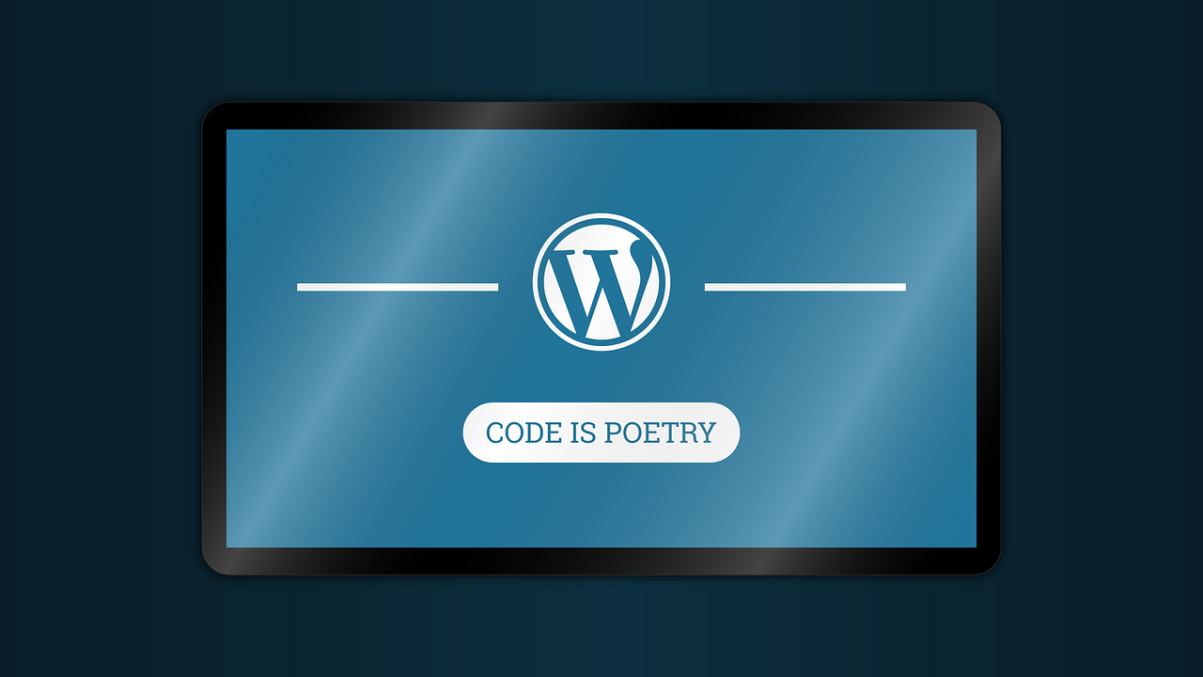
As we said in the previous lesson, you don’t have to hire programmers and designers to create a site. Some modern Content Management Systems (CMS) and various builders allow you to create sites without programming knowledge.
But some computer skills are still required. At least you need to be able to work with a text editor such as Microsoft Word. You also need basic skills in image editing – photos and images that you will use on your site. You will need to compress images, change their size and crop as needed. All of this could be handled by the Picture Manager included with Microsoft Office. If you have these skills, creating your first site will not be so difficult for you.
The first CMS we would recommend for site building is WordPress (WP). WP is the most popular CMS today. About 30% of all sites in the network work on its basis. Moreover, the free version of the system allows you to create full-fledged sites. But of course, you have to pay for expanding opportunities.
First, you need to decide where the site you have created will be located and how it will be called. The site’s name is called a domain name or domain. For example, our domain is centersmarttourism.kz. You have to pay for your own domain and its registration to the domain name registrar, but there are also free ones. For example, on free WP hosting, your site’s domain name will look something like this: sitename.wordpress.com. The site’s name or its domain name depends on your imagination, but only to the dot. What will be written after the dot depends on the hosting on which the site is located. If you need a site like sitename.es or .it or .com, then you will have to find paid hosting and pay annually for its services and for the domain name.
Hosting refers to the physical location of a site. In fact, this is a service for placing a site on the Internet. Hosting services are provided by hosting providers. Hostings, as already mentioned, could be paid or free. By the way, if you register on WordPress.com, you can host your WordPress site there for free.
If you choose another hosting, then you will need to install the WP system there. Most modern hosting services allow you to do this in one click. Here is the information on how to do it in just 5 minutes.
After installing the system and entering the registration data, you will be taken to the site control panel, which is called the “console”.
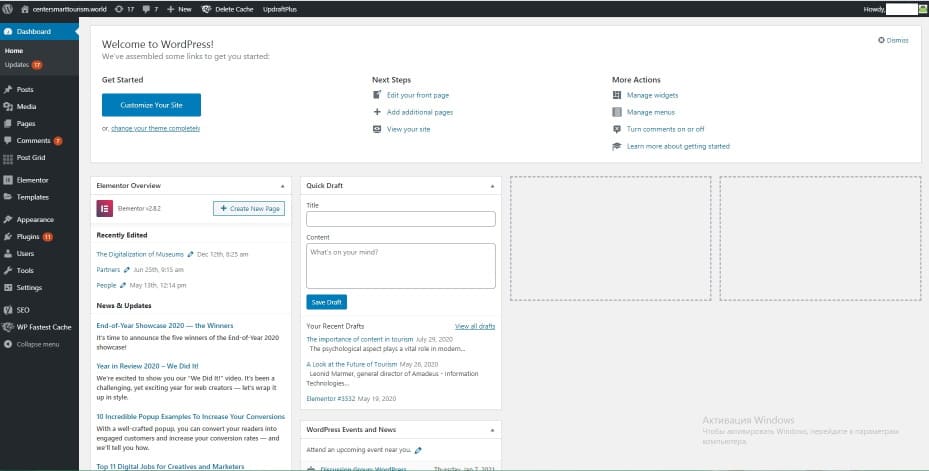
With this console you can create a site. When first installing, take a look at the “Welcome to WordPress” section at the very top of the screen, which contains links to the most popular tools and actions. Or check out the information for beginners on the official website.
With the console you can create site pages, take notes, embed media files, and many other actions required to create a site. In order to navigate the console, you need to understand the meaning of some terms that may not be familiar to you. Actually, there are not so many terms. The Plugins section might be unfamiliar to you.
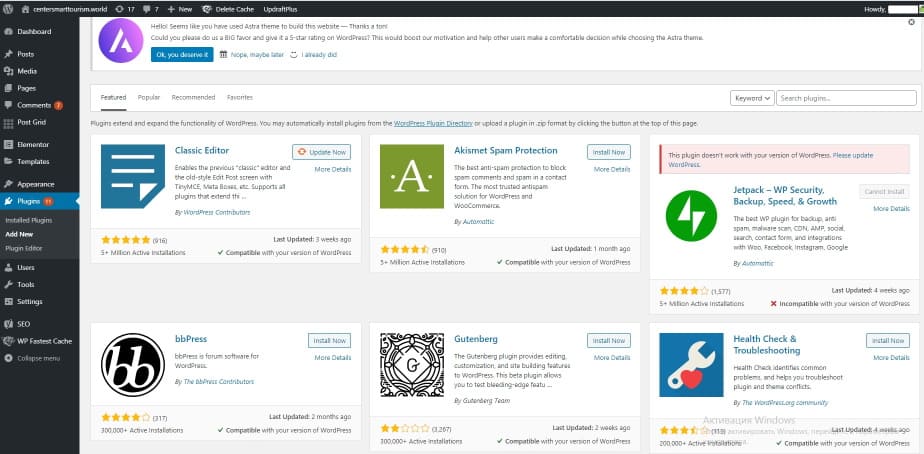
Plugins are add-ons or extensions to the main program. In our case, the WP system provides a set of specific features for building sites. And by installing additional programs – plugins – into the system, we can significantly expand them. There are also free and paid plugins for WP.
There are hundreds of them and they are designed for many different purposes. For example, there are plugins to speed up the site work, edit texts, write reviews, make feedback forms, promote the site in search engines, analytics, translation into other languages, etc. In general, if the system does not allow you to do something, do not worry – there will definitely be a plugin for this, you just need to download and activate it, and your problem will be solved.
Learn more about plugins here.
But you can’t overload the system with plugins. This might slow down the site work. Use plugins with care and install only the essentials. You definitely need to install plugins that ensure the site’s security, fight against spam, optimize the site to the requirements of search engines and improve its performance.
Typically, the activated plugin appears in the main list of the console. Here is an example of one very popular and useful plugin “Elementor”.
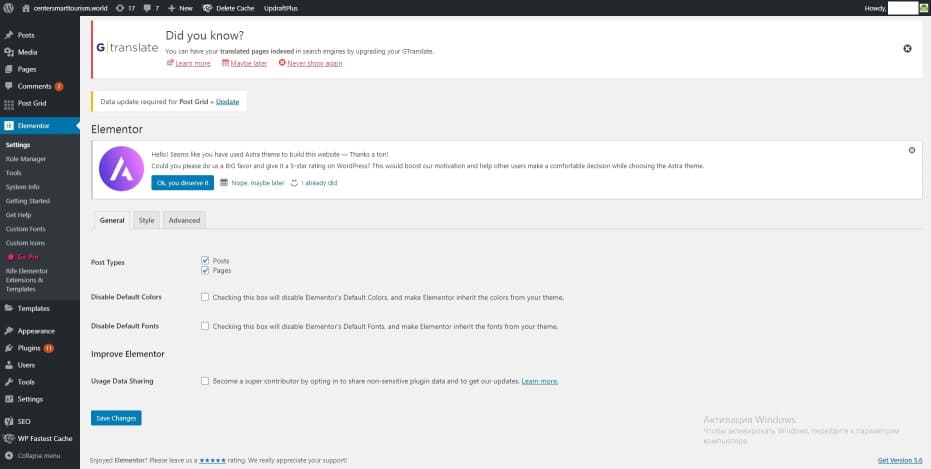
It is a simple, convenient and powerful enough site builder. Its paid version has more advanced features, but the free features are quite enough to create a great site. On the official YouTube channel of Elementor, you can find tutorial videos.
Of course, you can create sites in WP without a builder, but this is less convenient and limits your options to the chosen theme. And here we come to another important term – “Theme”.
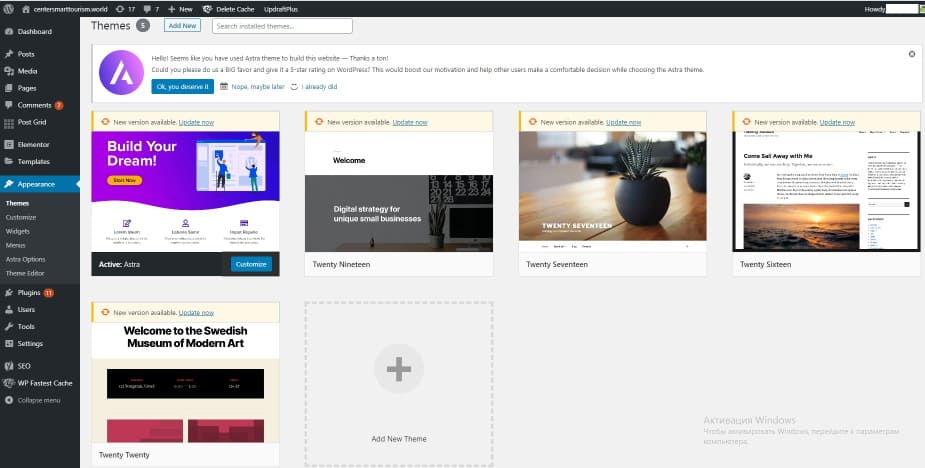
Here is what Wordress writes about themes.
Themes allow you to change the look and functionality of the site. It includes images, style sheets, template files, and custom pages. Essentially, a theme is a site template. The easiest way to create a site is to choose the theme you like and replace the texts and images with your own. This will deprive the site of creativity, but will greatly simplify and speed up the process of its creation. There are also free and paid themes. From the “Appearance” section of the console, you can get to the WP theme library.
You can also see the widgets section here.
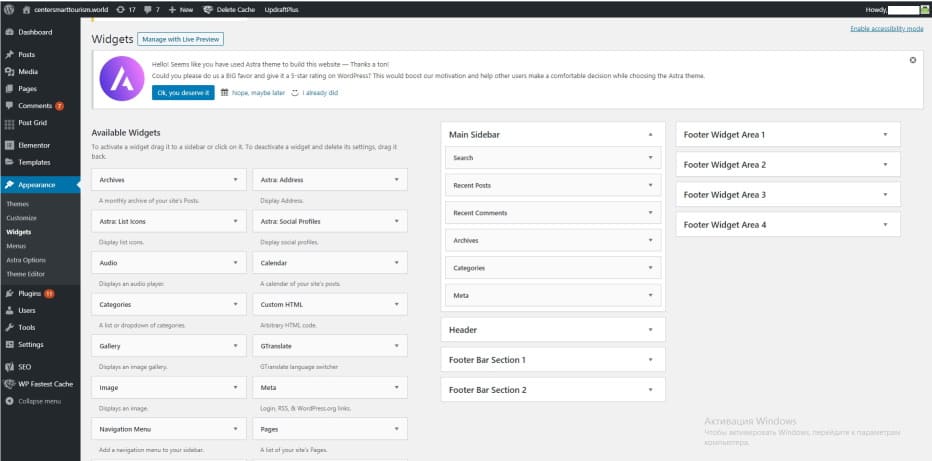
A widget is a small program, informational or functional block. It can be a button, banner, search bar, text block, and more. Each selected theme has its own set of widgets. In this section, you can enable or disable them and choose the pages where they should be displayed.
The rest of the console sections are intuitive. In the very bottom section “Settings” you can select the language in which the console will be displayed.
Now all you have to do is create and edit pages and posts, insert images, experiment with fonts, redesign and do other things to make your site interesting for your potential customers.
If you want, you can learn everything yourself. There are tons of WP tutorials on the Internet.
For example this one.
Also, there are training videos in English on the WP official website.
Actually, this is the main thing you need to know about the WP content management system and understand its main features.
Good luck with site building!